USAJOBS Recruitment One Stop
Step-by-step for NEW USERS
Anyone can search for jobs at: www.usajobs.gov. However, you must “sign in” to APPLY for the job online. If you don’t have an account on USAJOBS, select “create an account” from the USAJOBS homepage. Most Reclamation job vacancies are available for online application. These job listings will have a button on the right side of the screen labeled “APPLY ONLINE.”
When you are ready to apply for a certain job, Select the APPLY ONLINE button.
STEPS FOR NEW USERS
STEP 1
At USAJOBS, Select "Create an account."
You will create a user account by submitting basic personal information.
STEP 2
You must create a resume before applying for a job. At USAJOBS, you may create or update a resume by selecting "My Account" at the top of the homepage, and then "Resume" from the drop-down menu.
STEP 3
When you have completed your resume, find the job vacancy and Select APPLY ONLINE. Select a resume and you may attach supporting documentation, such as college transcripts; then Select [Apply for this position now!]. You will automatically be transitioned to Reclamation’s Welcome site, select [Take me there] if needed. At the Welcome screen, select “Take me to the assessment” and Select [Continue]. You will be asked to submit additional information. Select the [Next] button to continue through these steps.
STEP 4
At the screen titled “Grade and Location Selection” – this starts the online application process for the specific job vacancy. A series of assessment questions will be asked. Your answers to these questions, along with your resume and supporting documentation, will form your application. Answer the questions by selecting the response check box. Select [Continue] until you are done answering the questions.
On the last screen of assessment questions, you will have an option to have a copy of the application e-mailed to you — select the box if you want a copy of your application. Select [Finished] to complete this process.
STEP 5
At the screen titled “Generate Auto-Requested Fax Cover Sheets” you have the option to print certain cover sheets for supporting documentation. ONLY if the type of documents pertain to you, print the specific fax cover sheets and use them to submit your documents. Select the boxes for the appropriate documents and then Select [Print Cover Sheet]. Then Select [Done] when finished. NOTE: For more information about Auto-Requested Fax, go to: (Auto-Requested Fax Link )
You should see the “Personal Info” page at the end of this process where you can see an overview of your personal information and the answers to the assessment questions. When you are done, you will be sent back to My USAJOBS. You may log sign out from here. Log in again if you need to update your information.
- You may edit personal information at any time by selecting Account Profile.
- You have until the closing date of a job vacancy to edit your answers to the assessment questions for the job vacancy. Find the job vacancy announcement at USAJOBS and Select [APPLY ONLINE] as if you are going to apply again. The system will display your responses and you may edit these responses, up until the closing date.