Creating Accessible Documents
Background
Section 508 of the Rehabilitation Act as amended in 1998, requires all electronic documents to be accessible to people with disabilities. This includes the requirement that they should be able to be read with screen readers. PDF is the most common electronic document found on web sites and should always be made fully accessible. Note that all files produced, even if they are not placed on the web, are required by Section 508 to be accessible since these files can be distributed to the public using other methods besides the web. This includes all Microsoft Office documents such as Word and PowerPoint.
Section 508 Support eLearning Courses (VA)
MS Office Accessibility Links
Overview for Accessible Documents (video)
Accessibility in Microsoft Office 2010
MS Office 2013 Accessibility Tutorials
Tips for Creating Accessible PDFs
Be sure to check the "standard" conversion setting before you convert your PDF from MS Word.
You must set the default language to English in Acrobat, for all future pdfs that are made with that copy of the application, without opening any document by selecting: Edit - Preferences - International - Application Language - English
Be sure to add "alt tags" to your images while the document is still a Word file.
Verifying PDF Accessibility
You can check the accessibility of your pdf document after it is produced by taking the following steps:
1. Open the pdf in Adobe Acrobat Professional (you should always use the latest version if you are producing pdf documents).
2. Select "Advanced" tab from the top menu bar, then select "Accessibility" and the "Full Check"
3. Select the "Start Checking" button at the bottom of the window that opens.
4. If it finds no problems, then you will get a message informing you that no non-compliance issues were found. But it it does find accessibility issues that need to be corrected, it will produce a report for you to review in the left column of the document. The report will always tell you how to correct the problems.
You can also hear how screen readers handle your document by opening the pdf file in Acrobat, selecting "View" from the top menu bar, selecting "Read Out Loud" from the subsequent drop down menu and then selecingt "Activate Read Out Loud". You can "Deactivate Read Out Loud" by following the same procedure.
PDF Accessibility Training and Helpful Guides
Acrobat Accessibility Training Resources
Adobe Acrobat Pro DC Accessibility Guide
Acrobat 11 Pro Accessible Forms and Interactive Documents (PDF - 2.6 MB)
Acrobat 10 Pro Accessible Forms and Interactive Documents (PDF - 410 KB)
Adobe Acrobat 9 Pro Accessibility Guide: PDF Accessibility Overview (PDF - 229 KB)
HHS Section 508 Accessibility Checklists
Guide to Creating Accessible PDF Documents - Section 508.gov
Accessible Web Pages
The Reclamation web template is designed with accessibility built in and web authoring staff members are required to use Adobe Dreamweaver to add the content and produce the web pages. Dreamweaver has accessibility features built in which help the web author to make the content accessible by adding image alt tags, etc. All the authors of Reclamation websites are required to sign a document annually certifying that all their web pages (and all Reclamation documents linked on their webpages) meet all the requirements of Section 508 Accessibility and Section 515 Quality of Information. Any questions regarding accessiblility for web pages should be addressed to the appropriate regional member of the Reclamation Web Team or the Reclamation Web Manager.
Adobe Dreamweaver CS Accessibility Overview
Audio/Video
NOTE: Please don't forget that all audio recordings should have a transcript available. Videos that are produced must include captioning, not just a separately available transcript.
Making Multimedia Section 508 Compliant and Accessible (Digitalgov.gov)
Additional Reference Websites
Plain Writing Act of 2010 Federal Agency Requirements
Federal Plain Language Guidelines (plainlanguage.gov)
Adobe Flash accessibility best practices
Reclamation's Website Accessibility Policy
This link is included in the footer of every Reclamation internet web page.
DOI's Website Accessibility Policy
This link is included in the footer of every DOI internet web page.